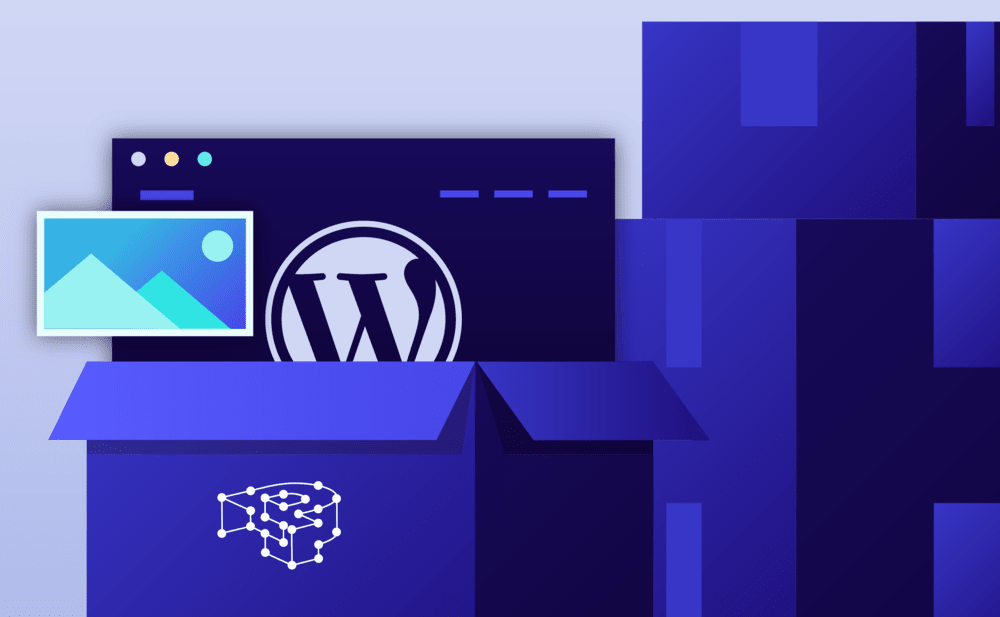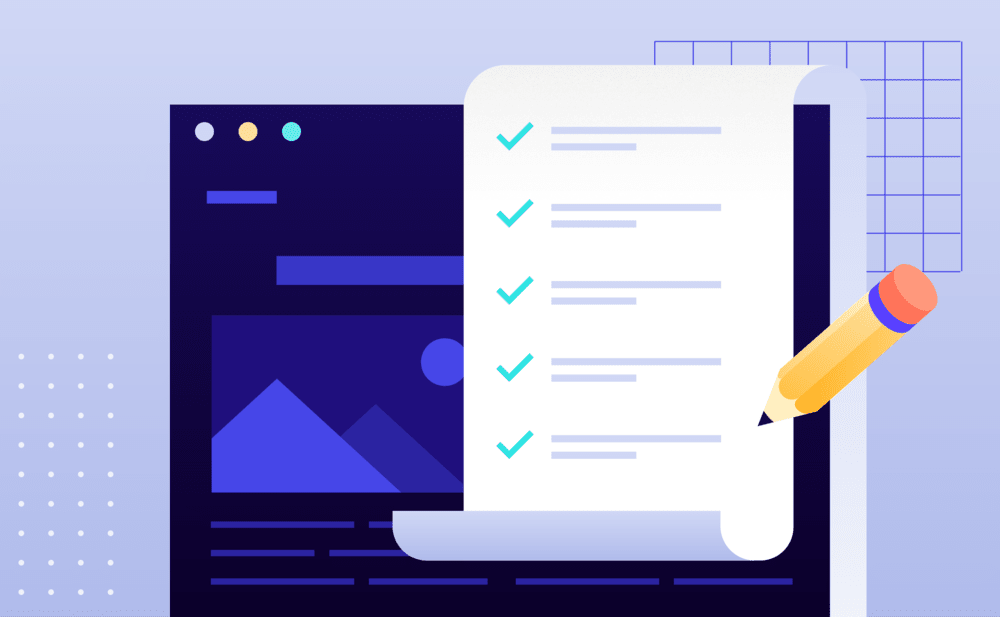Learn how to do a migration on your own.
From the Websites overview screen:
- Click the Migrate drop-down action button.
- Select Migration Wizard to navigate to our Website Migration Wizard.

The Migration Wizard appears, which will guide you with your WordPress migration step by step. Follow the on-screen instructions for each step. Briefly, the five steps are the following:
Step 1. Preparation: You upgrade your WordPress core to the latest version, upgrade your plugins and themes to their latest version, and install the Duplicator plugin.
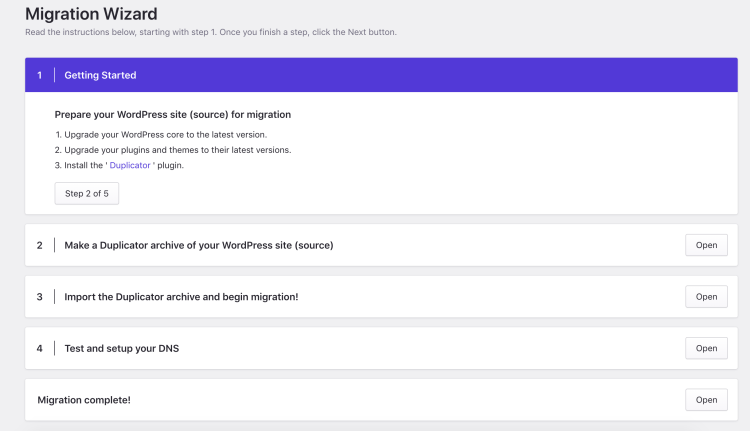
Step 2. You use the Duplicator plugin to create a complete archive of your WordPress site. In the end you will be provided with an archive URL, which you will need to note down / copy, since it’s required for the next step. You can also manually create an archive for import in one of our supported migration formats.
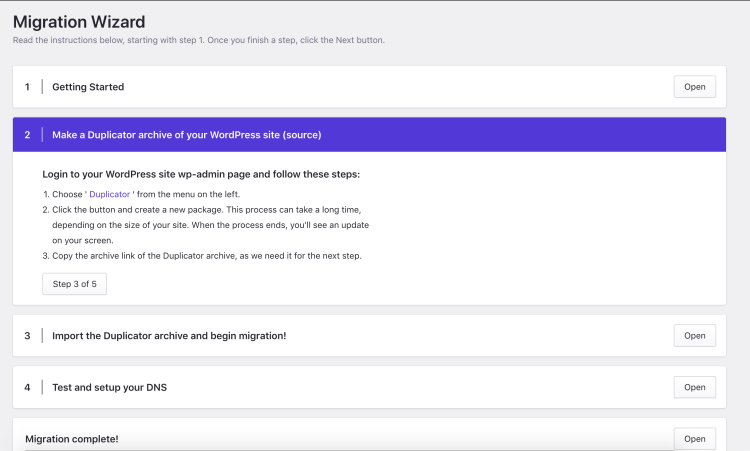
Step 3. You import the archive to an existing or a new website.
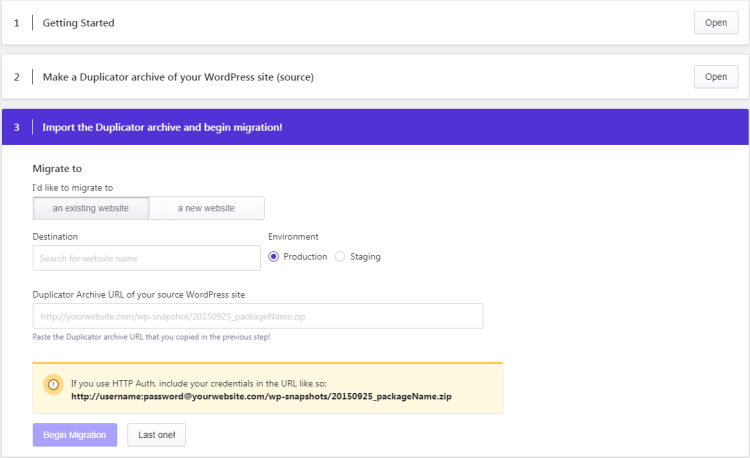
Choose an existing website to migrate to an existing website (please note that the existing installation files and data will be overwritten) or a new website to create a brand new website. You have the option to import directly to the Production or Staging environment.
Step 4. You test your migrated site before changing your DNS and map your domain and update your DNS records.
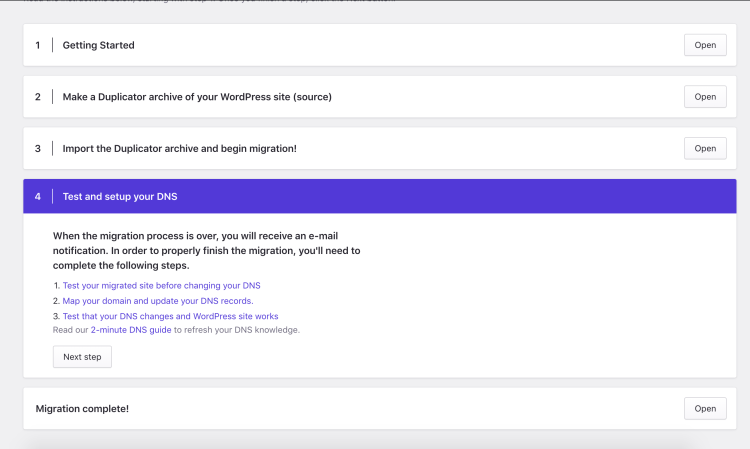
Step 5. If everything went according to plan, your migration is finished!
Note: Don’t hesitate to open a support request for any issues that might pop-up in the process.
NOT ANSWERED YOUR QUESTION? SEARCH AGAIN OR SUBMIT A SUPPORT REQUEST