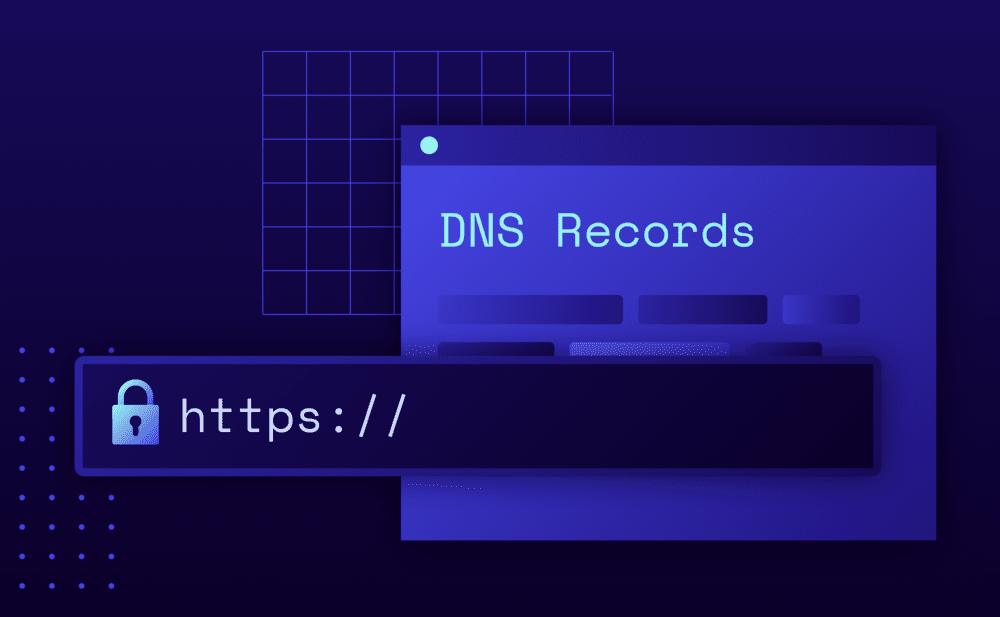There are two things that you need to do to have your website and domain fully operational:
- Map your domain to your WordPress website.
- Update your A records in your registrar’s DNS settings.
Step 1: Add your domain
From the Domains screen click the Add Domain button to navigate to our guided step process.
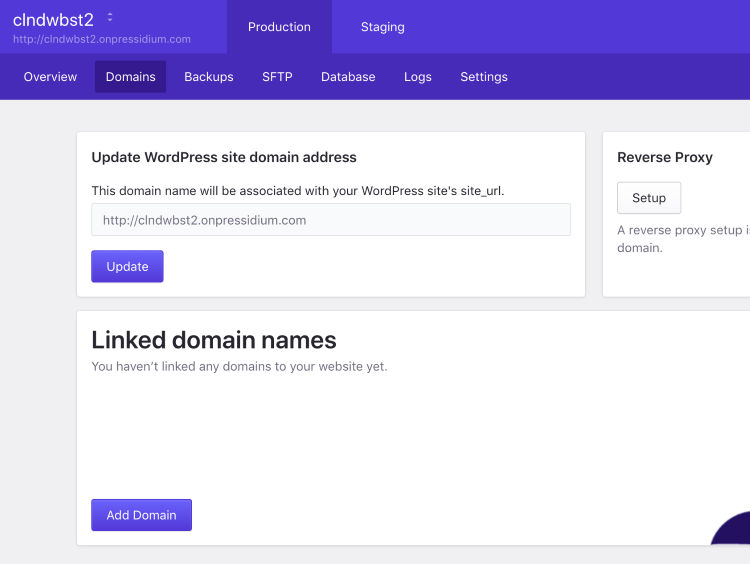
Enter your domain name, for example: mydomain.com. By default both the www version and the non-www version will be configured.
- If you don’t want to add the www form (e.g. in case you want to add a subdomain) deselect the
Additional Optionscheckbox. - If you want to add a wildcard domain select the respective option (
Wildcard Domain).
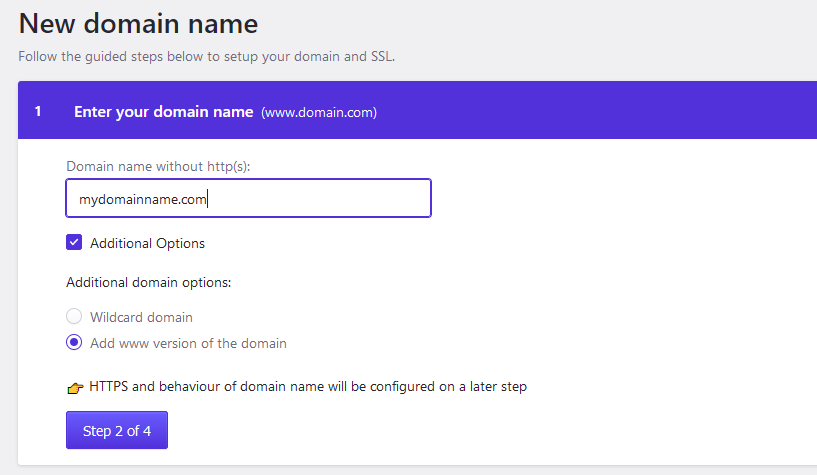
Proceed to step 2 to configure DNS by clicking the Step 2 of 4 button.
Step 2: Update DNS A Records
You will need to update your DNS records to point to Pressidium. Note down the displayed A records and the two IP addresses associated with your website.
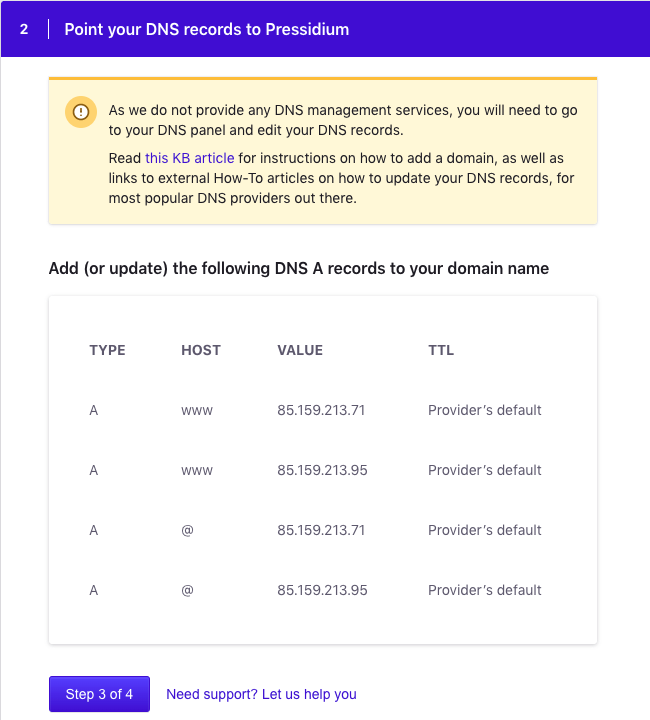
Login to your registrar’s DNS panel, delete your old A records, and add the four new ones. Below is a list of resources for the most popular DNS services:
- Cloudflare: How do I add A records?
- BlueHost : How to Modify Your DNS Records
- NameCheap : How do I set up host records for a domain?
- GoDaddy : Manage DNS records
DNS changes can take up 48 hours to fully propagate on the internet, although usually it takes a few hours. You can check for yourself the status by using an online service such as www.whatsmydns.net.
After configuring DNS you can proceed to step 3.
Step 3: Configure redirect behavior
In this step, you can configure what visitors see when accessing the domain with or without the www prefix.
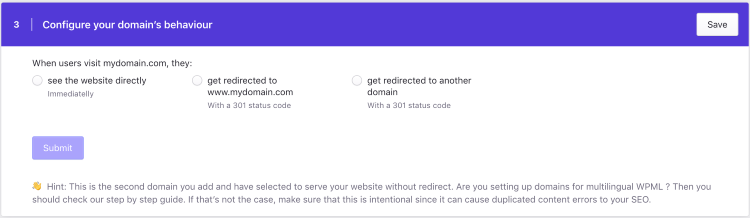
- Choose “see the website directly” to instruct browsers to display the website directly without any redirects.
- Choose “get redirected to” to setup a 301 permanent redirect from the www to the non-www form or vice versa.
- Choose “get redirected to another domain” to setup a 301 permanent redirect to another domain that you have already added to your account.
Step 4: Configure HTTPS / SSL
You can select to enable HTTPS (recommended) and provision a free certificate issued by Let’s Encrypt or use an existing SSL certificate.

- To automatically generate and import a Let’s Encrypt certificate select Free by Let’s Encrypt.
- To import and use an existing SSL certificate select Custom from 3rd party provider. You can either select a certificate already imported, import a new certificate by entering the certificate details (Private Key, Certificate, Certificate Bundle), or generate a CSR.
If you want to setup a redirect from HTTP to HTTPS select Yes for the Force redirect to HTTPS option.
Click Submit to complete the process. You can monitor the provisioning progress for your new domain by inspecting the Activity in Progress sidebar panel.
Important Notes
- Adding a domain name with Unicode characters or punycode is currently not supported.
- You can use an online service such as such as whatsmydns.net or dnschecker to monitor the DNS propagation status across multiple regions worldwide.
NOT ANSWERED YOUR QUESTION? SEARCH AGAIN OR SUBMIT A SUPPORT REQUEST