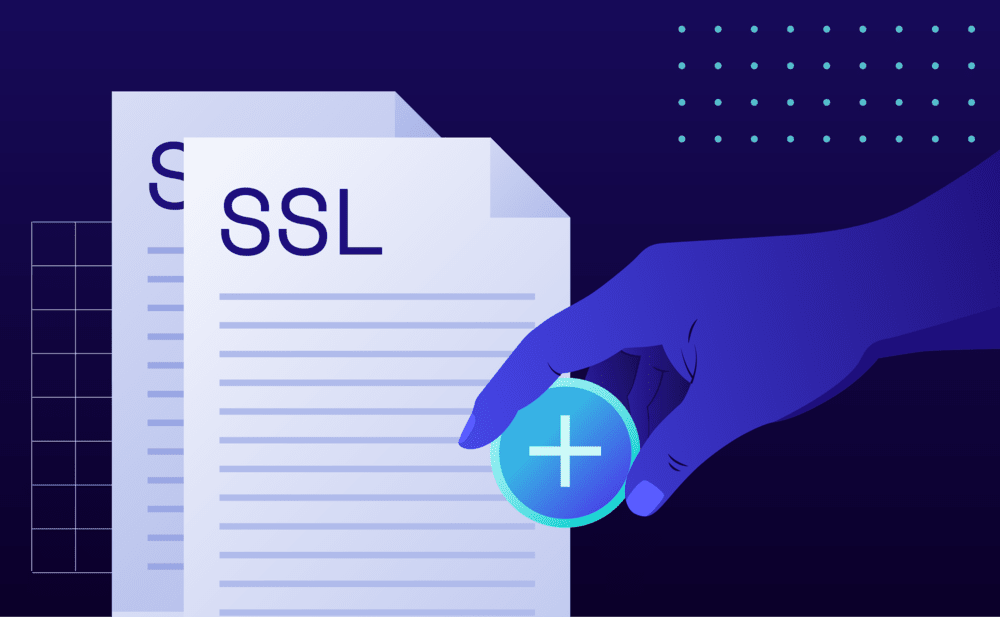- Select SSL Certificates from the top navigation bar.
- Click on Import SSL Certificate.
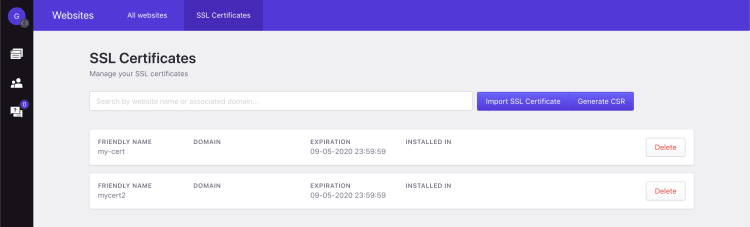
You will need to provide the following information:
- Name, a unique identifier for the certificate.
- Private key, the private SSL key.
- Certificate, the certificate generated by your Certificate Provider.
- Certificate Authority (CA) Bundle, the intermediate certificate bundle provided by your Certificate Provider.
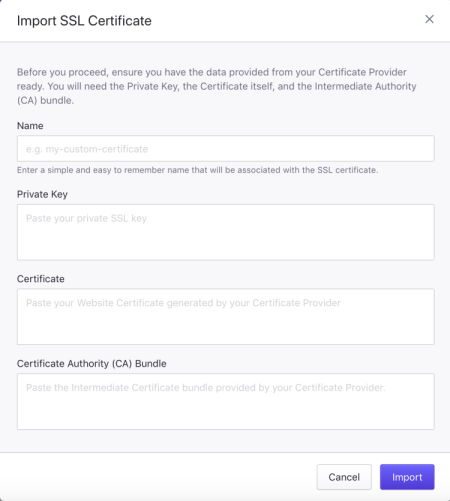
Before copy/pasting any data into the fields, make sure that the Private Key, the Certificate and the Certificate Authority (CA) bundle are in PEM format .
Click Import to import and save the certificate.
To use / install the newly imported certificate to a website:
- Select the Websites menu option from the Dashboard sidebar.
- Go to your website’s overview by clicking the website name. Tip: You can also use the S keyboard shortcut to display the quick search dialog and navigate to your website, searching by name.
- Navigate to the Domains page by clicking the link on the navigation bar.
- Locate the domain associated with the certificate and click Configure -> Change Behavior.
- Select Yes for Enable HTTPS (if not already selected).
- Select Custom from 3rd party provider for Select type of SSL Certificate.
- Using the drop-down selection box select the certificate you recently imported.
- Click Confirm to save the changes. A background job will be initiated to install and configure the certificate on the website.
Please note that the certificate Common Name (CN) must match the domain name. In the case of a single-name certificate, the common name should be valid for and include both www and the non-www hostname (e.g. example.com, www.example.com).
NOT ANSWERED YOUR QUESTION? SEARCH AGAIN OR SUBMIT A SUPPORT REQUEST