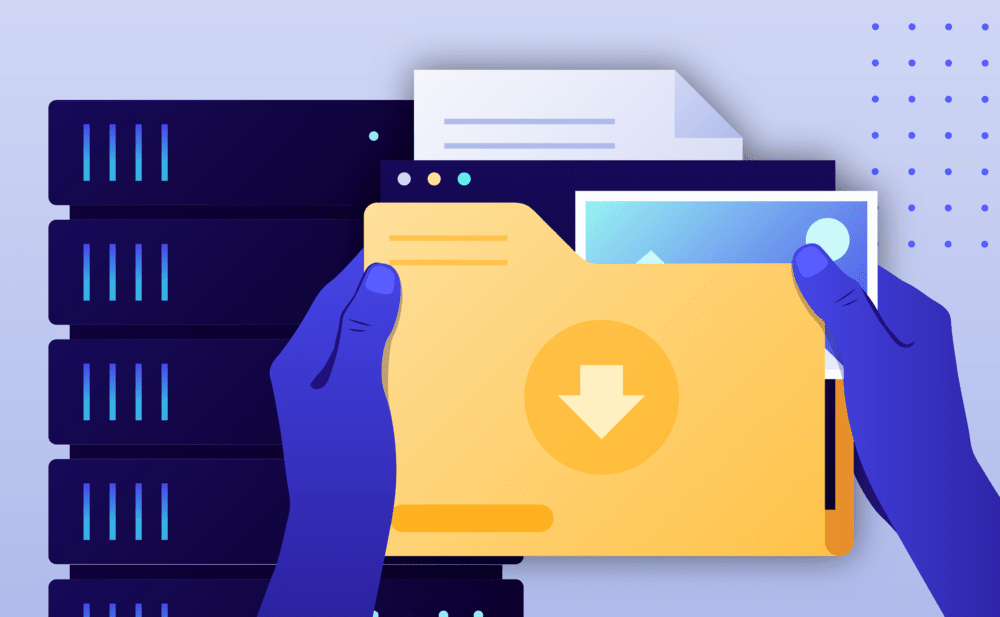Note: We are gradually rolling out this feature across our user base. If the option is not yet available please allow for a few days to be activated in your account.
By restoring an Instant backup to another website you can easily:
- Compare content between backup versions.
- Compare content between a backup version and the staging or production environment(s).
- Compare theme and plugin behavior between backups or between backups and the live site.
- Troubleshoot plugin and theme issues.
Using the Pressidium Dashboard
- Select the Websites menu option from the Dashboard sidebar.
- Go to your website’s overview by clicking your website name. Tip: You can also use the S keyboard shortcut to display the quick search dialog and navigate to your website, searching by name.
- Navigate to the Backups page by clicking the link on the navigation bar.
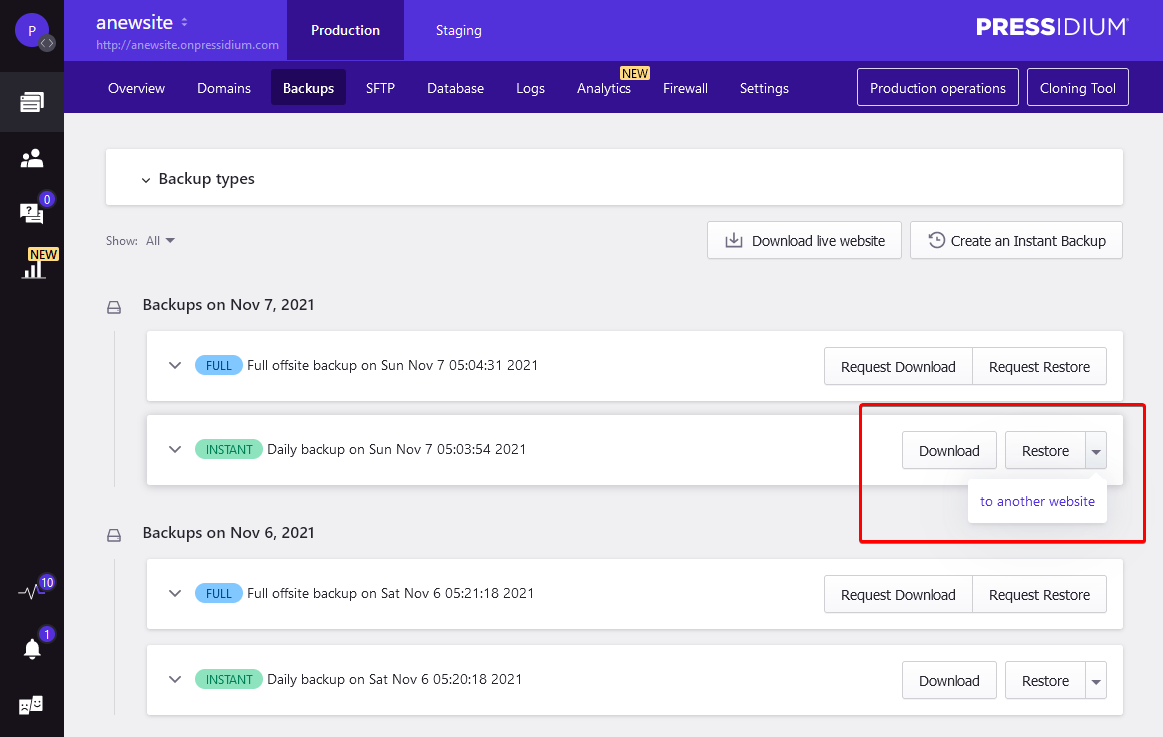
In the Backups page:
- Find the backup you wish to restore by inspecting its description and timestamp. You can filter the backup list to display only Instant backups by using the Show: Instant option. Additional backup details (e.g. exact time taken, plugins and themes included, WordPress core version) are available by clicking on the backup list item to expand the details view. Think of each backup as a separate version of your site. Instant backups are kept for 15 days.
- Click the dropdown Restore menu itemto display the drop down menu with options and select to another website.
In the Restore Instant Backup page:
- Select the Restore to to either create a new website or restore the backup to an existing website. Choose an existing website to restore to an existing website (please note that the existing installation files and data will be overwritten) or a new website to create a brand new website. To restore to a new website your account must have available website slots i.e must be below the maximum website limit imposed by your Plan. You have the option to restore directly to the Production or Staging environment.
- Click Restore to start the restore process. You will receive a Dashboard notification once the operation is complete.
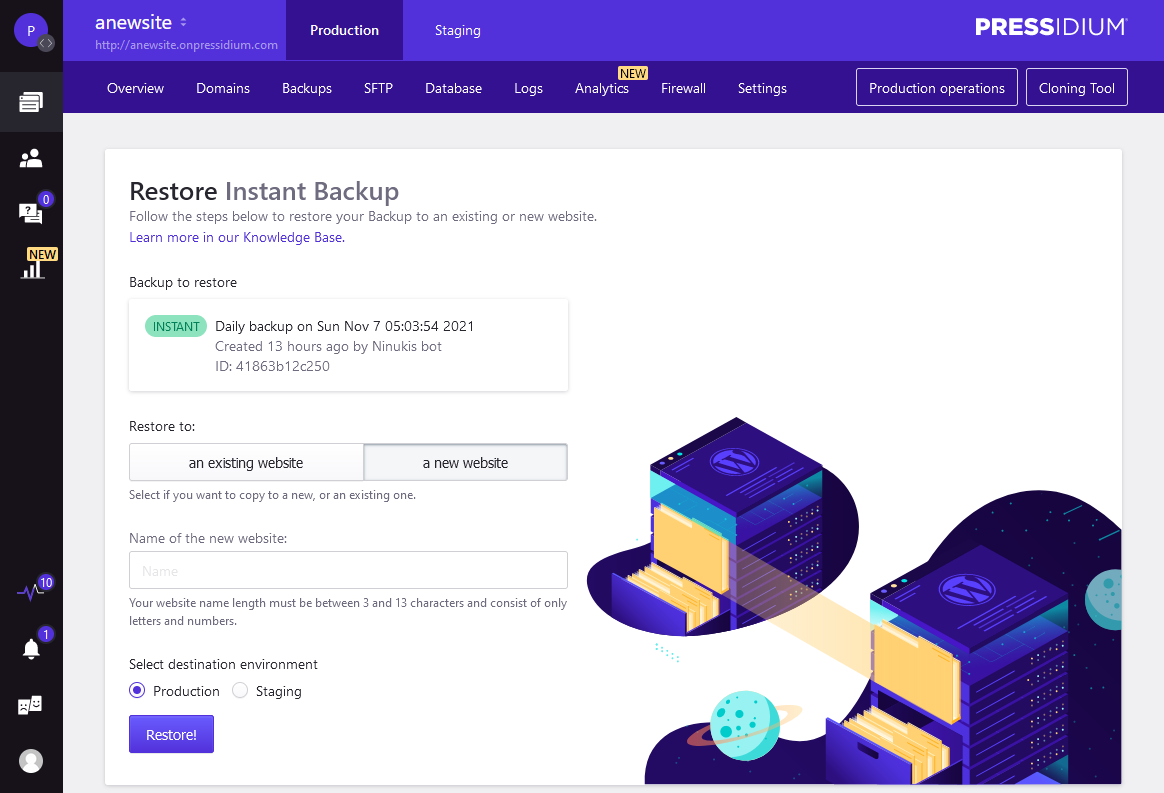
Important:
Before every restore operation our platform automatically takes an Instant backup. You can use it to revert your website to its previous version, in case of errors.
NOT ANSWERED YOUR QUESTION? SEARCH AGAIN OR SUBMIT A SUPPORT REQUEST