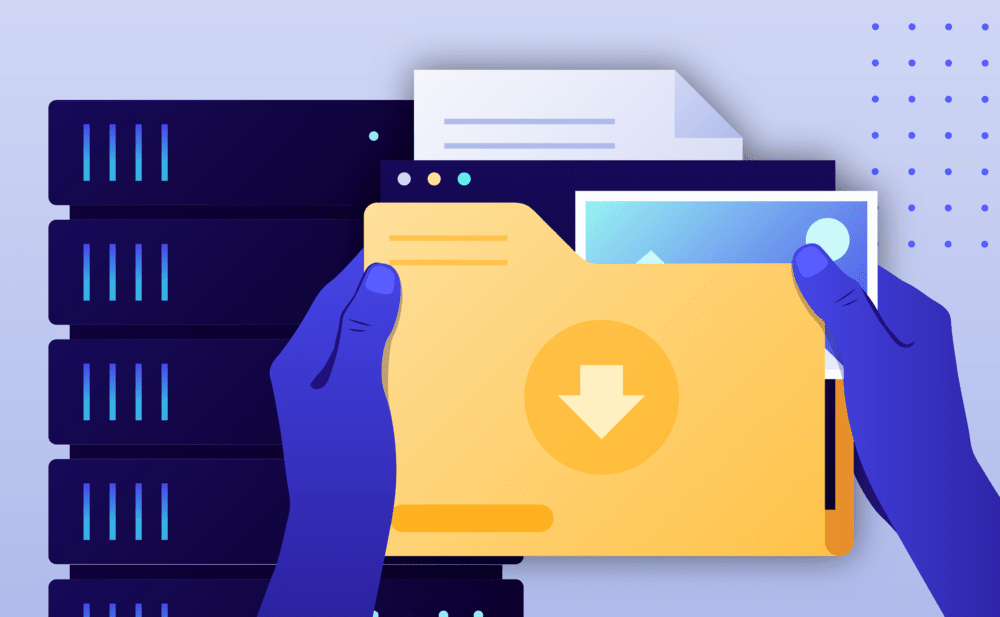Using the Pressidium Dashboard
- Select the Websites menu option from the Dashboard sidebar.
- Go to your website’s overview by clicking your website name. Tip: You can also use the S keyboard shortcut to display the quick search dialog and navigate to your website, searching by name.
- Navigate to the Backups page by clicking the link on the navigation bar.

In the Backups page:
- Locate the full offsite backup you wish to restore. You can filter the backup list to display only Full backups by using the Show: Full option. You can view additional backup details (e.g exact time taken, plugins and themes included, WordPress core version) by clicking on the backup list item to expand the details view.
- Click the Request Restore button next to the backup you wish to restore to open the Request Full Backup restore confirmation dialog.
- Click the Request restore button to open an offsite backup restore support request. Our support team will restore the full backup, and notify you via the support ticket when it’s ready.
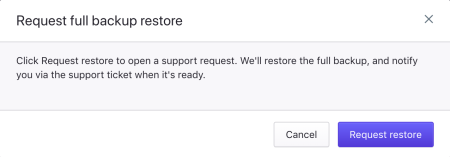
By opening a support ticket
Open a support ticket requesting to have an offsite backup restored.
Please include in the ticket the list of files, folders, or websites you wish to restore as well as their backup dates of the current month. For example:
‘Hi, I wish to have a offsite backup restore of website acme_shop, from Thursday 18th and index.php of website test, from Monday 1st.’
Important: The retention policy of offsite backups is 30 days.
NOT ANSWERED YOUR QUESTION? SEARCH AGAIN OR SUBMIT A SUPPORT REQUEST