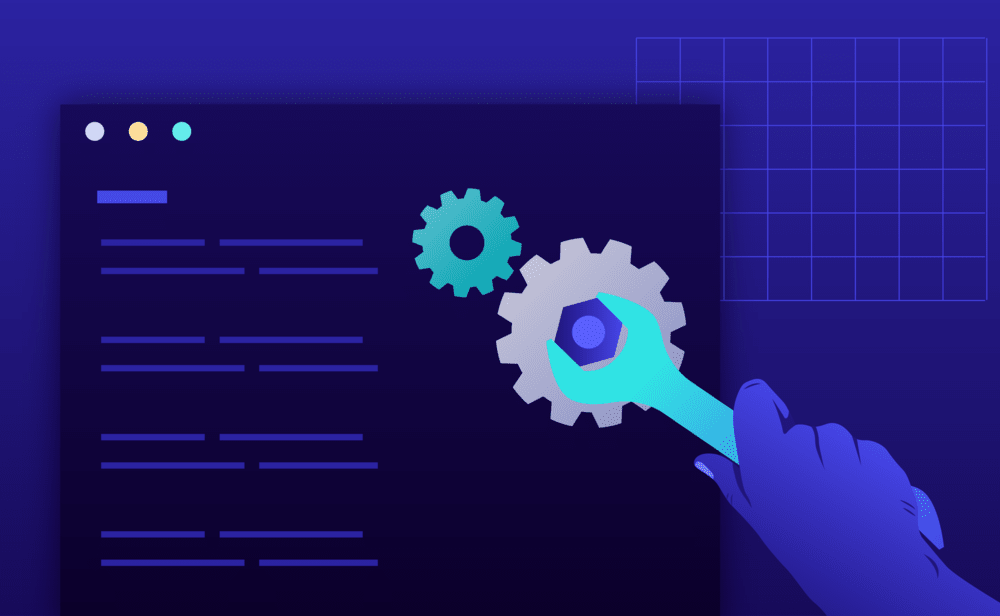Using the Pressidium Dashboard
- Navigate to the website overview screen by selecting / clicking on the related card in the Websites overview screen. Tip: You can quickly navigate to a website by using the S keyboard shortcut to bring up the quick search dialog.
- Verify the environment you want to apply the change, Production or Staging by checking out the currently selected environment in the navigation bar.
- Click on the Settings menu.
- Scroll down to the WP Editor section and toggle the switch to ON to enable the internal WordPress editor.

Note: WordPress by default, gives you a web-based editor, via /wp-admin, that can display and edit PHP plugin and theme files.
Since this editor is rather basic, it can easily introduce syntax errors and as a result breaking your WordPress site. This is why we have it disabled by default.
NOT ANSWERED YOUR QUESTION? SEARCH AGAIN OR SUBMIT A SUPPORT REQUEST