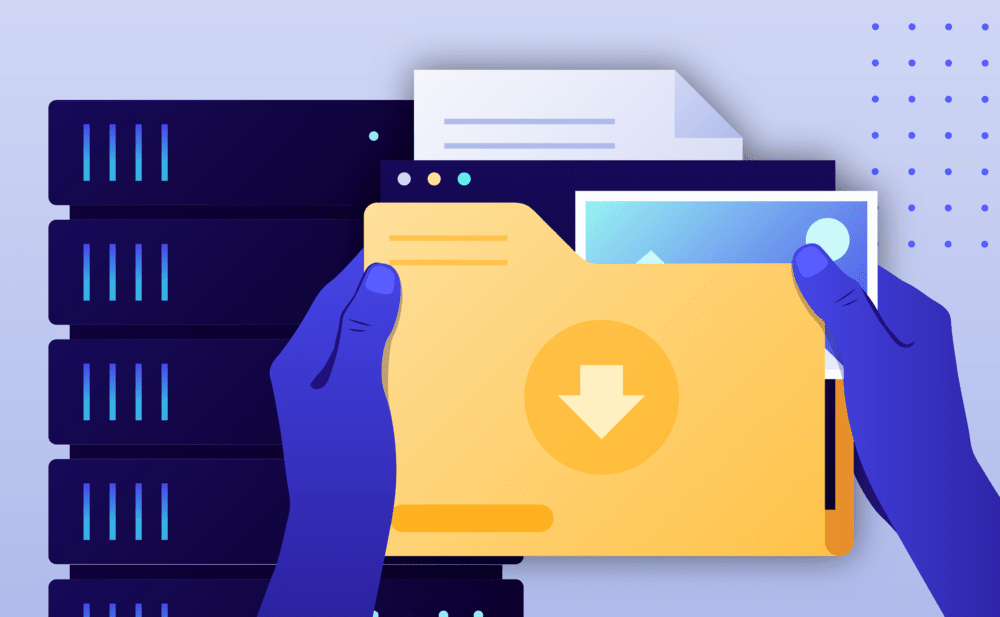If you want to download a full website archive with all your data, including uploads, do the following:
- Navigate to the website overview screen by selecting / clicking on the related card in the Websites screen. Tip: You can quickly navigate to a website by using the S keyboard shortcut to bring up the quick search dialog.
- Verify the environment you want to create and download the archive for, Production or Staging by checking out the currently selected environment in the navigation bar.
- Click on the Backups menu
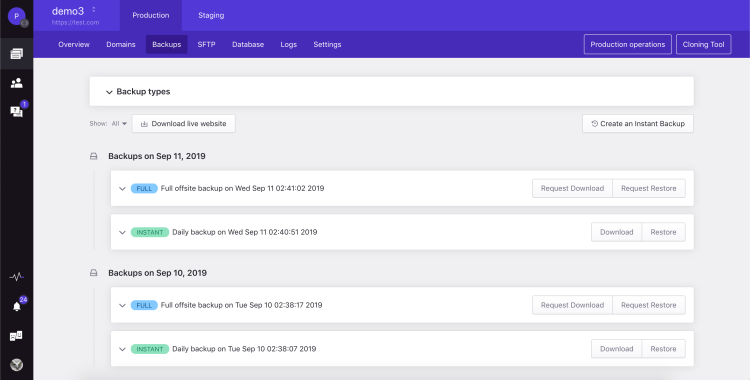
- Click on the Download live website button to display the generate WordPress archive dialog.
- Ensure that the desired Environment (Production / Staging) is selected (the option will default to the currently active environment).
- Optionally specify one or more email addresses of people you want to notify when the process is completed.
- Click Generate to start the archive creating process. Once the process is completed you will receive an email with the archive file link details for downloading.
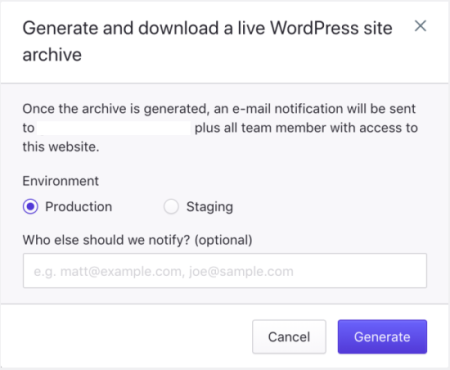
NOT ANSWERED YOUR QUESTION? SEARCH AGAIN OR SUBMIT A SUPPORT REQUEST