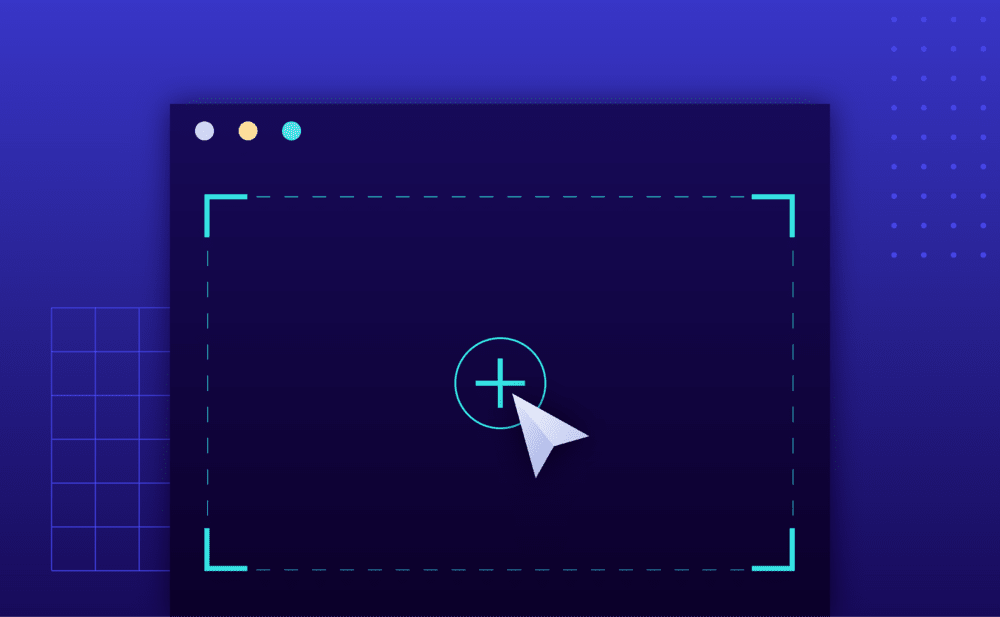Using the Pressidium Dashboard
- Navigate to the website overview screen by selecting / clicking on the related card in the Websites screen. Tip: You can quickly navigate to a website by using the S keyboard shortcut to bring up the quick search dialog.
- Click on the Production operations button on the navigation bar to display the related drop-down menu.
- Click the Clear Caches menu item, a confirmation dialog is displayed.
- Finally, confirm the action by clicking Clear. A background operation to clear the website cache will be triggered. When the operation is completed a notification will be displayed in the sidebar panel.

Using the WordPress Admin Dashboard
- Login to your WordPress admin dashboard.
- Click on the Pressidium sidebar menu to open up the Pressidium platform settings.
- Click the Caching tab to go to the Cache settings screen.
- Click the Purge All Caches button to clear the page cache and WordPress own object cache.
- Click on the Purge WP Object Cache to clear only the WordPress object cache.
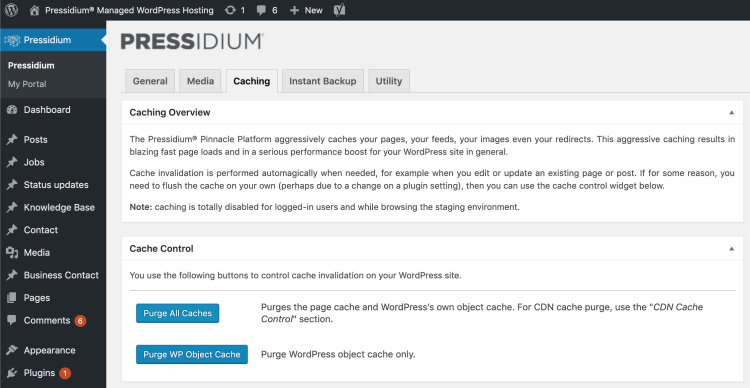
NOT ANSWERED YOUR QUESTION? SEARCH AGAIN OR SUBMIT A SUPPORT REQUEST