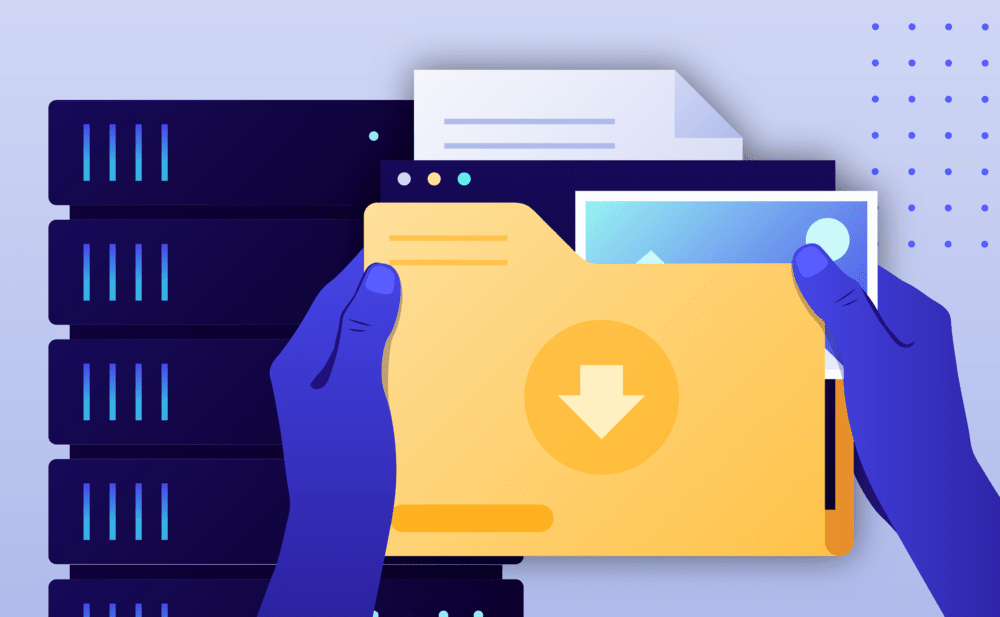- Select the Websites menu option from the Dashboard sidebar.
- Go to your website’s overview by clicking your website name. Tip: You can also use the S keyboard shortcut to display the quick search dialog and navigate to your website, searching by name.
- Navigate to the Backups page by clicking the link on the navigation bar.
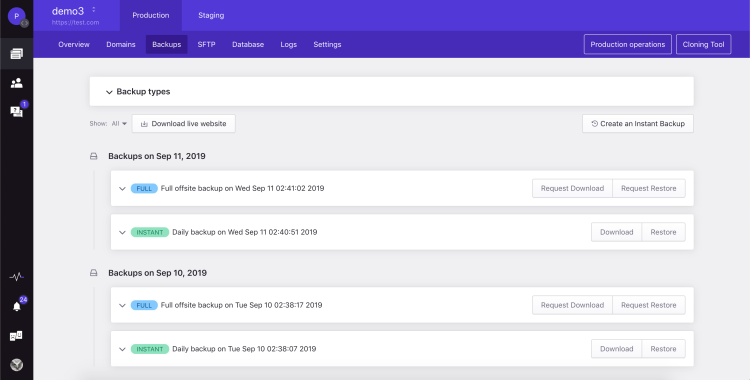
In the Backups page:
- Find the backup you wish to restore by inspecting its description and timestamp. You can filter the backup list to display only Instant backups by using the Show: Instant option. Additional backup details (e.g. exact time taken, plugins and themes included, WordPress core version) are available by clicking on the backup list item to expand the details view. Think of each backup as a separate version of your site. Instant backups are kept for 15 days.
- Click Restore to display the Restore Instant Backup dialog.
- Select a restore option: Files and Database to restore your website’s files as well as a copy of the database at the point the backup was taken. Files only to restore only your website’s files, database will be left intact.
- Optionally enter any additional emails to receive notifications about the process.
- Click Restore to start the restore process. You will receive a Dashboard notification once the operation is complete.
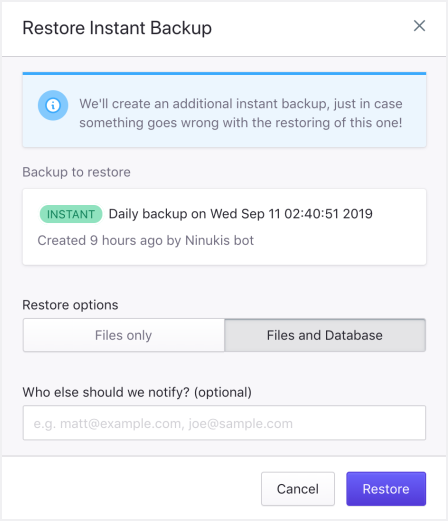
Important:
Before every restore operation our platform automatically takes an Instant backup. You can use it to revert your website to its previous version, in case of errors.
NOT ANSWERED YOUR QUESTION? SEARCH AGAIN OR SUBMIT A SUPPORT REQUEST