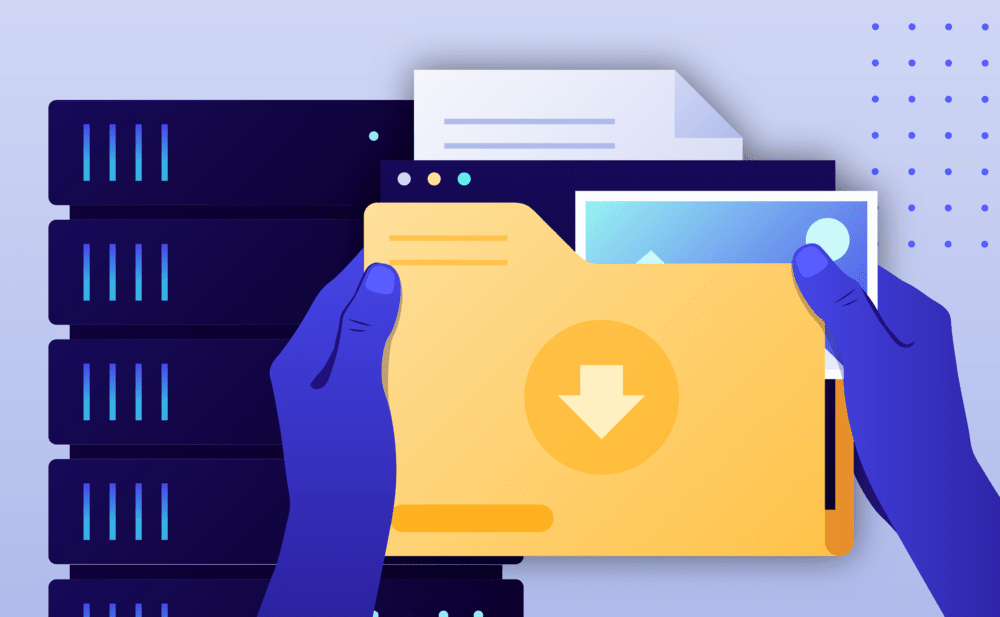- Select the Websites menu option from the Dashboard sidebar.
- Go to your website’s overview by clicking your website name. Tip: You can also use the S keyboard shortcut to display the quick search dialog and navigate to your website, searching by name.
- Navigate to the Backups page by clicking the link on the navigation bar.
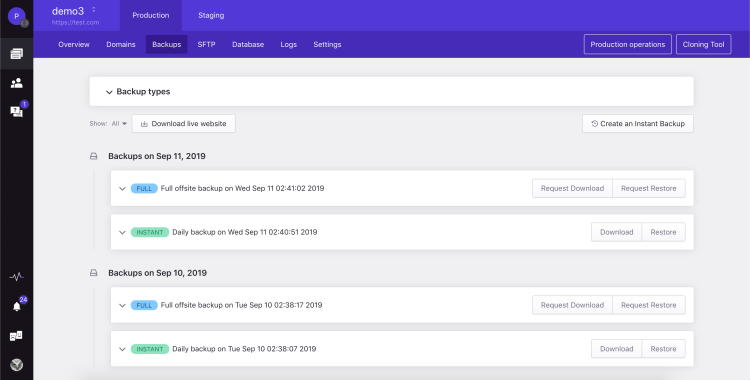
In the Backups page:
- Locate the backup you wish to download. You can filter the backup list to display only Full backups by using the Show: Full option. You can view additional backup details (e.g exact time taken, plugins and themes included, WordPress core version) by clicking on the backup list item to expand the details view.
- Click the Request Download link next to the backup you wish to download to open the Full Backup Download dialog.
- Click the Request archive button.
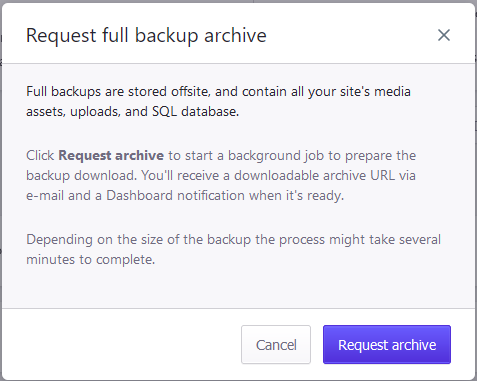
Once the process is completed you will receive a unique URL for your downloadable archive in your email. Full backup archives can be in .zip or .tgz format depending on the website size and contents. Learn more on how you can extract and unzip .tgz files in this article.
Note: The database backup is included in the download and can be found in the wp-content folder of the archive, compressed using the gzip format (.gz), usually named mysqldb-dump.sql.gz
NOT ANSWERED YOUR QUESTION? SEARCH AGAIN OR SUBMIT A SUPPORT REQUEST