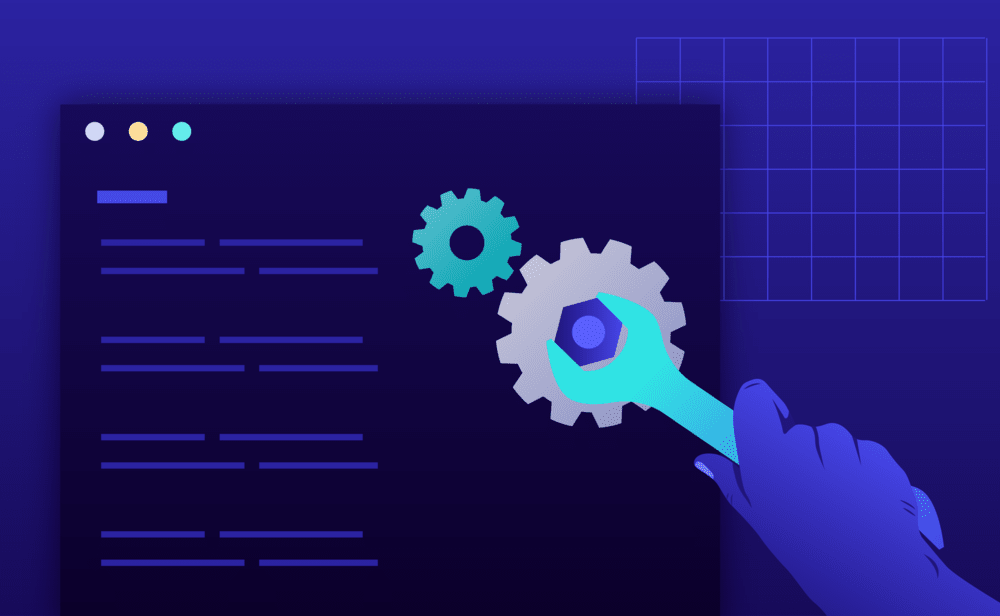Using the Pressidium Dashboard
- Navigate to the website overview screen by selecting / clicking on the related card in the Websites overview screen. Tip: You can quickly navigate to a website by using the S keyboard shortcut to bring up the quick search dialog.
- Verify the environment you want to apply the change, Production or Staging by checking out the currently selected environment in the navigation bar.
- Click on the Settings menu.
- Scroll down to the WP_DEBUG section and toggle the switch to ON to enable WordPress debug logs.

Important: Debug logs when enabled might contain a lot of verbose information and messages originating / triggered from a variety of sources. Notifications from plugin or theme code, or logs from the PHP engine itself (notices, warnings, errors etc).
This can result in filling up the disk very quickly and and in some cases could degrade performance significantly. Enable it when you want to use it for troubleshooting, and please remember to disable it, once you’re done.
NOT ANSWERED YOUR QUESTION? SEARCH AGAIN OR SUBMIT A SUPPORT REQUEST