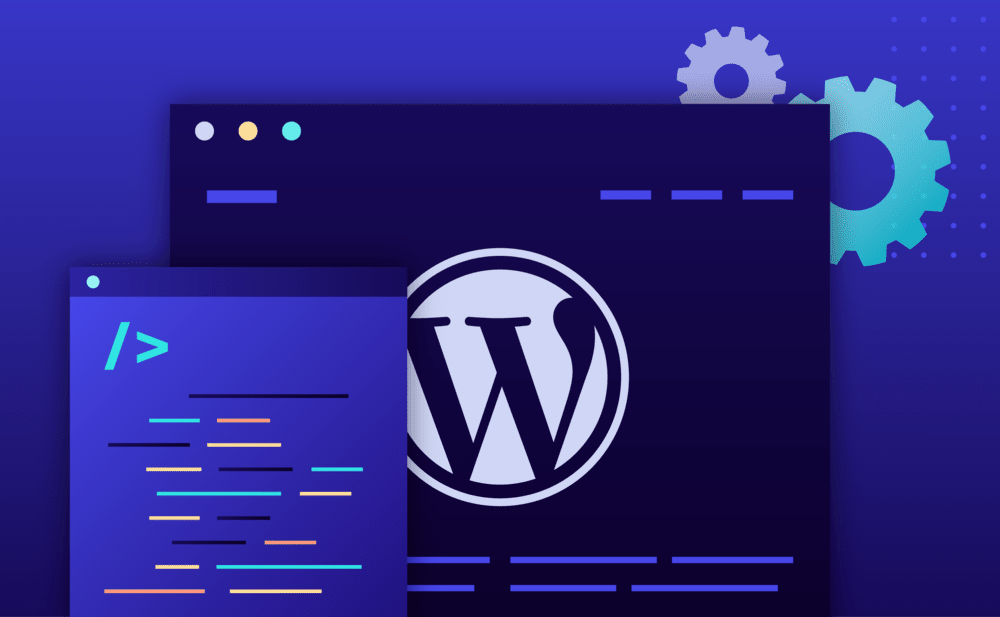You can easily create a clone (duplicate) of an existing installation by using our dedicated Cloning tool. To create a website clone:
- Select the Websites menu option from the Dashboard sidebar.
- Click on your website’s name to go to the website overview.
- Select Cloning Tool, to my account to open the Cloning tool screen.

On the Cloning tool page:
- Select the source environment Staging or Production to clone the staging or the production environment respectively.
- Select the Website Type to either create a new website or clone to an existing website. Choose Existing website to clone to an existing website (please note that the existing installation files and data will be overwritten) or New website to create a brand new website. To clone to a new website your account must have available website slots i.e must be below the maximum website limit imposed by your Plan. You have the option to clone directly to the Production or Staging environment.
- Click Clone it! to start the cloning process. You can monitor the background job status by inspecting the Activity In Progress sidebar panel. When cloning is finished you will receive a Dashboard notification.
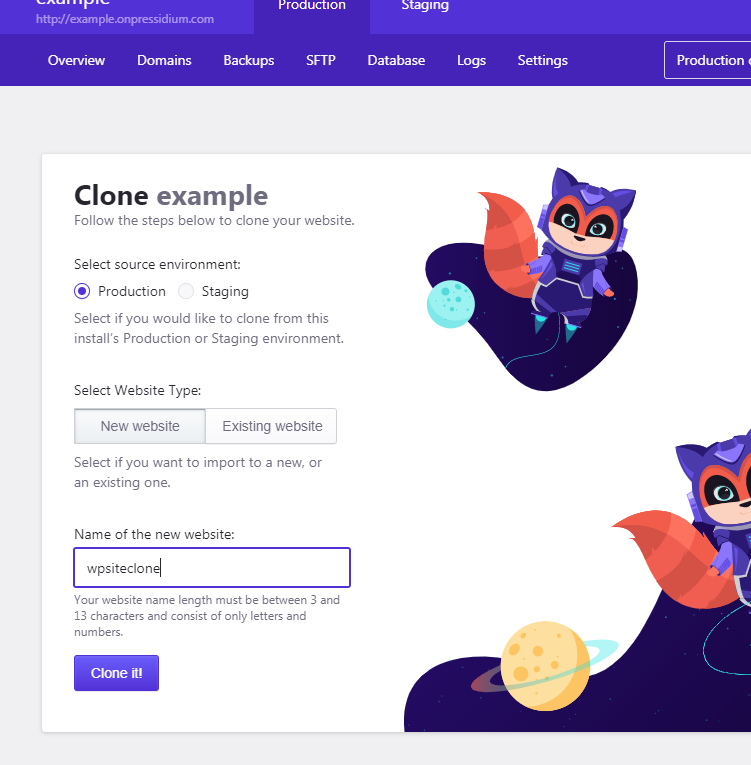
Creating a website clone is a great way to test out major updates and changes to your website without impacting your main website operations.
NOT ANSWERED YOUR QUESTION? SEARCH AGAIN OR SUBMIT A SUPPORT REQUEST