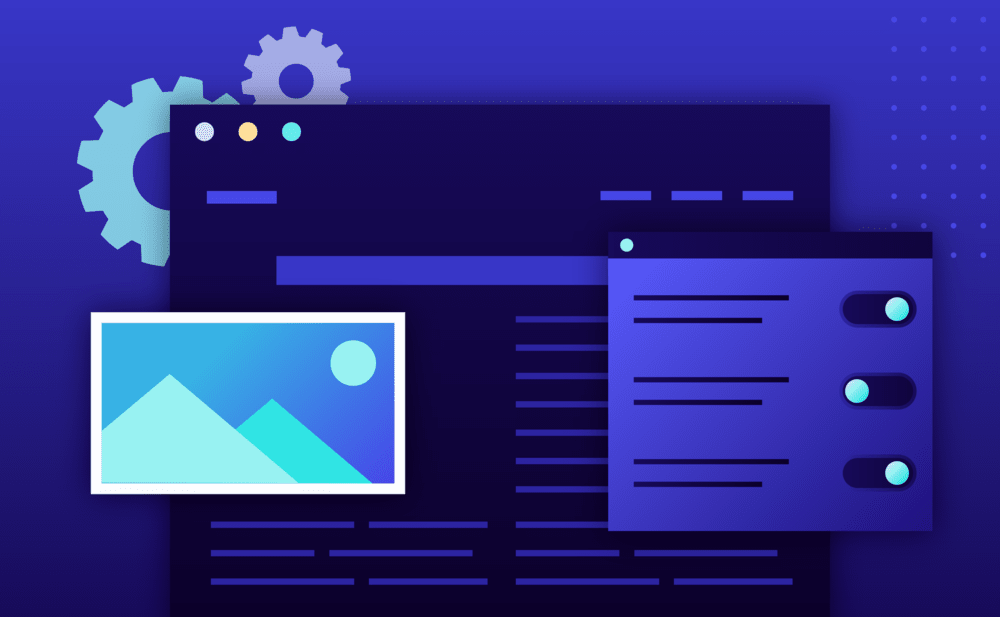Access logs
Web access logs are disabled by default due to the immense size of the generated log files. If you want to enable them briefly for troubleshooting purposes via the Pressidium Dashboard:
- Navigate to the website overview screen by selecting / clicking on the related card in the Websites screen. Tip: You can quickly navigate to a website by using the S keyboard shortcut to bring up the quick search dialog.
- Verify the environment you want to apply the change, Production or Staging by checking out the currently selected environment in the navigation bar.
- Click on the Logs menu.
- Expand the Access Log panel by clicking on it.
- Click on Enable … access logs for … button to send a support request to enable access logs for the specific website and environment.
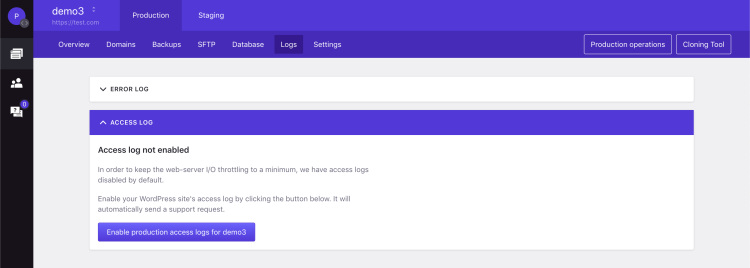
Error logs
Error Logs can help you identify potential problems with your website such as plugin and theme coding/PHP errors or incompatibilities. To view error logs:
- Navigate to the website overview screen by selecting / clicking on the related card in the Websites screen. Tip: You can quickly navigate to a website by using the S keyboard shortcut to bring up the quick search dialog.
- Verify the environment you want to apply the change, Production or Staging by checking out the currently selected environment in the navigation bar.
- Click on the Logs menu.
- Expand the Error Log panel by clicking on it. The log viewer window will appear.
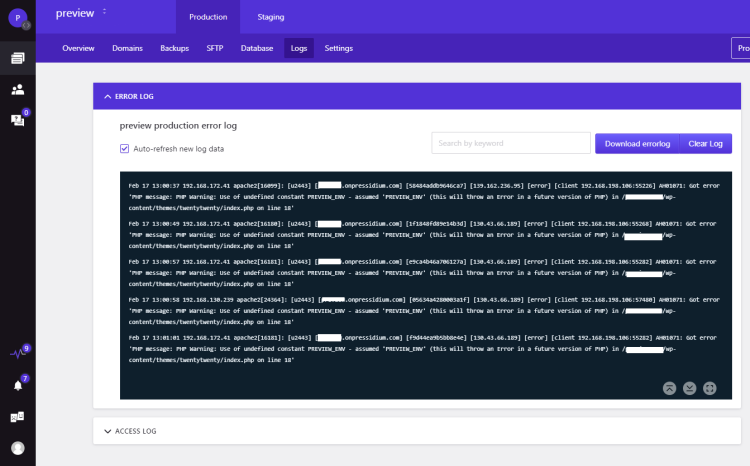
By default the log viewer will auto refresh the display when new data are available ( can be toggled on/off using the Auto-refresh option). By utilizing the log viewer you can:
- Download the error log by clicking on the Download errorlog button.
- Clear the error log by clicking on the Clear Log button.
- Search for a keyword by utilizing the input box. Matching text will be highlighted.
- Expand the logs view to full screen to avoid excessive line wrapping and view more lines without scrolling by using the expand/collapse button.
- Scroll to top / bottom by using the related buttons on the bottom right side of the logs view.
NOT ANSWERED YOUR QUESTION? SEARCH AGAIN OR SUBMIT A SUPPORT REQUEST